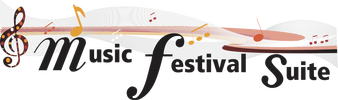Creating an Entrant or Group Entrant Profile
IMPORTANT: Entrant Profiles cannot be created if they are under 18 years of age until their Parent/Guardian Profiles have been created first. Likewise, no Entrant Profiles (Individuals or Group) can be created without a Teacher/Group Leader to link to, so your Teacher’s/Group Leader’s Profile must be created first. Before you begin, you should have the User ID for your Teacher/Group Leader on hand, as well as your Parent(s)/Guardian(s)'s User ID(s) on hand if you are under the age of 18.
An Individual Entrant Profile refers to an individual who is likely receiving instruction through a private studio. A Group Entrant Profile refers to a group with many members, such as School Bands or Community Choirs, that will not identify itself by the names of the members of the group but rather by a Group Name. Check out the "Group Entrant Profiles - Using Them To Your Advantage" for ideas on how best to use this option.
An Individual Entrant Profile refers to an individual who is likely receiving instruction through a private studio. A Group Entrant Profile refers to a group with many members, such as School Bands or Community Choirs, that will not identify itself by the names of the members of the group but rather by a Group Name. Check out the "Group Entrant Profiles - Using Them To Your Advantage" for ideas on how best to use this option.

|
New in MFS Accelerando - Parents/Guardians can now create a Profile for their minor children from within their own Parent/Guardian Profile, and Teachers/Group Leaders can now create a Profile for their Groups from within their own Teacher/Group Leader Profile. Parents/Guardians can now also confirm their children's Profiles without having to visit their child's email, and Teachers/Group Leaders can now also confirm their Group Entrant Profiles in the same manner. Follow the MFS Accelerando Logo on this page to see how to do this.
|
New in MFS Accelerando - Do you have a Profile with a different festival? Log into that festival, and use the "Linked Profiles" section to export your profile from that festival to the new one!
Visit your festival's MusicFestivalSuite.com link to create a User Profile.
Step 1 - On the right hand side of the Login Screen, you will see the “Create an Entrant Profile” section. Identify yourself as an “Entrant” by clicking on the checkbox beside it, then click “Continue”.
Step 1 - On the right hand side of the Login Screen, you will see the “Create an Entrant Profile” section. Identify yourself as an “Entrant” by clicking on the checkbox beside it, then click “Continue”.

|
In MFS Accelerando - Parents/Guardians and Teachers/Group Leaders who wish to create a Profile for their Child/Group should instead log into their own profiles and find the "Linked Profiles" section in the Menu. At the bottom of the "Linked Profiles" page you will find a button to help you create either a Child or a Group Participant Profile.
|
Step 2 – You will be asked if you are likely to enter in Group classes or Individual classes. Most entrants will register as an Individual, which includes all solo, duet, trio, or small ensemble classes. Group classes refer to entrants who enter as a large ensemble.
For example, the Alberta Symphony Orchestra can be considered an Entrant, but will only be entering in Group classes like Grade 5 Level String Orchestra.
Henry Purcell is considered an Entrant, but will only be entering in the Adult Composition class and/or a Baroque Piano Solo class for ages 19 and over. Most festival participants are like Henry, and so will be entering in Individual classes.
Make the appropriate selection, then click “Continue”.
For example, the Alberta Symphony Orchestra can be considered an Entrant, but will only be entering in Group classes like Grade 5 Level String Orchestra.
Henry Purcell is considered an Entrant, but will only be entering in the Adult Composition class and/or a Baroque Piano Solo class for ages 19 and over. Most festival participants are like Henry, and so will be entering in Individual classes.
Make the appropriate selection, then click “Continue”.

|
In MFS Accelerando - Step 2 will be skipped, as MusicFestivalSuite.com Accelerando already determines the appropriate type of Entrant for you.
|
Step 3 – The “Creating a New Entrant Profile” screen will appear. Fill in all the required fields marked with an asterisk (*).
You can define your own password, but make sure it is one you will remember easily, as your computer will not remember your password on this website for you.
You can define your own password, but make sure it is one you will remember easily, as your computer will not remember your password on this website for you.
If you are self-taught, leave the "Teacher/Group Leader ID" field blank. When you click the "Continue" button, it will tell you to enter a Teacher/Group Leader ID, but it will also provide you with a "Self-Taught" checkbox. Click that box to indicate you are self-taught. This option is not available in MusicFestivalSuite.com Accelerando for Parents/Guardians or Teachers/Group Leaders creating their own Child/Group Profiles.
If you are listing multiple Teacher/Group Leader or Parent/Guardian Profiles to be linked to yours, you must list each Teacher/Group Leader's and Parent/Guardian's User ID, separated by a comma with no spaces.
It is highly recommended that for each unique individual participating in the festival that they use their own unique email address. You are still able to create multiple profiles with the same email address, but using unique email addresses with each account provides for better individualized communication with the festival organization.
Once you click “Create”, a confirmation email will be sent to the email address you specified.
Step 3 – Access your email account and open the confirmation email. This email is our way of ensuring you are not a robot, and that your email (which MusicFestivalSuite.com depends upon for proper communication) is a valid one. Click on the confirmation link to activate your profile so you can begin registering!

|
In MFS Accelerando - Parents/Guardians and Teachers/Group Leaders can confirm their Children's or Group's Unconfirmed Profiles from within their own Profiles. Navigate to the "Linked Profiles" section in your Profile Menu. At the bottom of this page is a dropdown of all the Profiles that have been linked to yours but are yet to be confirmed. Inside each profile is a checkbox. Be absolutely certain that the contact information is accurate, and if you are, click that checkbox to confirm that Profile without having to access a confirmation email.
|
Your profile is now created, congratulations! Now try logging in using the procedure you see on the Logging Into Your Profile Support Page.

|
In MFS Accelerando - Parents/Guardians and Teachers/Group Leaders can log into a linked Child/Group Profile from within their own profiles. Navigate to the "Linked Profiles" section in the Profile Menu. Find the linked Profile you would like to log into. Click on the "Open Profile" icon to log into that Profile. Please note, Parents/Guardians can only log into their minor children's Profiles, and Teachers/Group Leaders can only log into their Group Entrant's Profiles in this way.
|