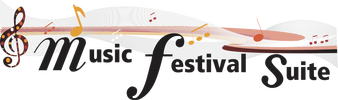Editing Your Profile
To edit your profile, visit your festival's MusicFestivalSuite.com link and log into your profile as described in Logging Into Your Profile. It will bring you to your Homescreen as described in Your Profile Screen.
- Make sure you are looking at the "Profile" section by seeing the title at the top of the screen. If you aren't there, go into the Profile Menu and select "Profile".
- Choose either the Edit Profile icon at the top (Pencil in a Box) or the button at the bottom of your screen.
- Check all the boxes that apply beside “Participating As An”. It is possible only one applies, but for some people multiple options may apply.
- If you checked that you are participating as an "Entrant", you will need to ensure all the User IDs of your Teachers/Group Leaders are listed in the appropriate field. You will also need to ensure all the User IDS of your Parents/Guardians are listed in the appropriate field if you are under the age of 18. User IDs must be separated by a comma with no spaces between each ID.
Warning: It is highly recommended that for each unique individual participating in the festival that they use their own unique email address. You are still able to create multiple profiles with the same email address, but using unique email addresses with each account provides for better individualized communication with the festival organization.
When you have updated all your information, click "Update", or click "Cancel" to revert back to your previously saved information. Your account will now be up-to-date.
Changing Your Password
You can change your password at any time. The only rule is that your password cannot be the same as someone else who is using the same email address as you are. To change your password, navigate to the "Profile" page, and either choose the "Key" icon at the top or the "Change Password" button at the bottom.
Deactivating / Reactivating Your Profile
As long as your Profile is active, you will receive communications intended for you from your music festival. If you would like to stop receiving these communications, the best way to do so is to deactivate your profile. You can do so by logging into your profile, and make sure you are on the "Profile" screen. To Deactivate your Profile, choose the "Slashed Person" icon. Your profile will not be deleted, but rather will be disconnected from further communications. Your profile, under Canada's Personal Information Privacy and Electronic Documents Act (PIPEDA) as well as provincial laws is kept secure, but must remain in existence for all the registrations and other user profiles linked to it.
You can also log back into your profile at any time and Reactivate it, which will turn those communications back on. As your profile data is never deleted, you will have not lost any of your information.
For more information about how we handle your personal information, visit our Privacy Policy page.
You can also log back into your profile at any time and Reactivate it, which will turn those communications back on. As your profile data is never deleted, you will have not lost any of your information.
For more information about how we handle your personal information, visit our Privacy Policy page.